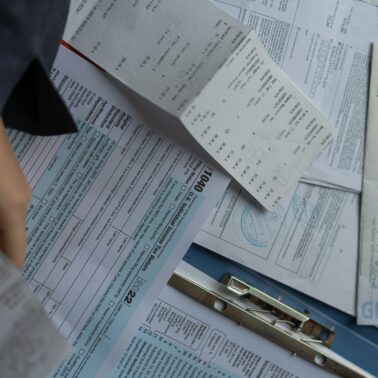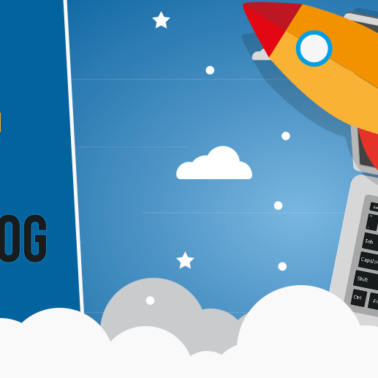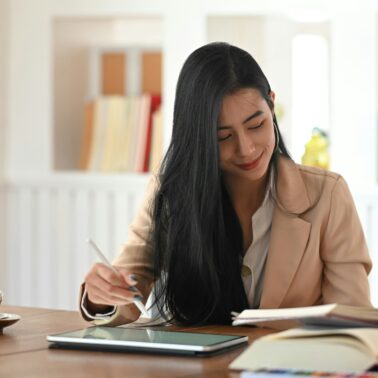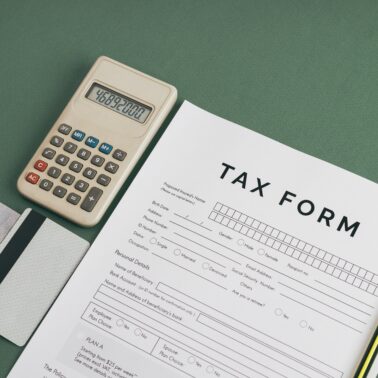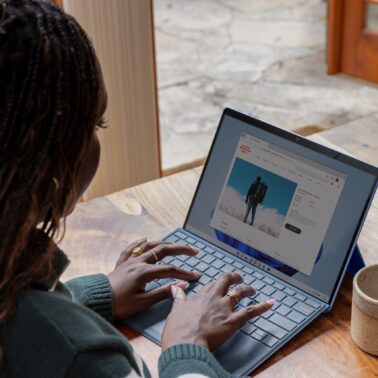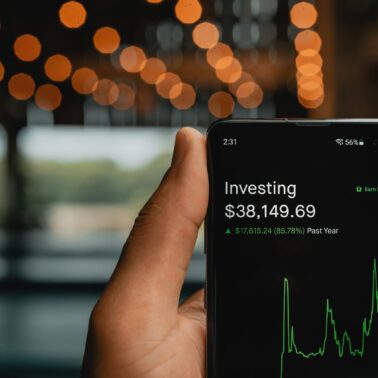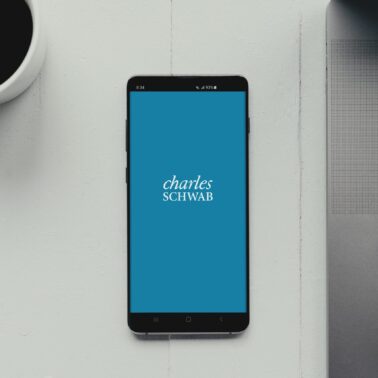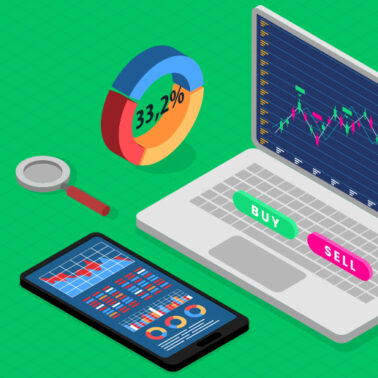The Latest
Online Business
Online Business
Freelancing
Popular
Blogging
How to Start a Blog With Launch That Blog (Free Installation and Setup)
Are you interested in starting a blog, but don’t want to deal with the tech hassles? We’ll set your blog up for you (for free)!
Income Reports
Side Hustles
Side Hustles
Side Hustles
Side Hustles
Side Hustles
Side Hustles
Side Hustles
Make Money Online
Freelancing
Freelance Writing
Proofreading
Bookkeeping
Freelancing
Freelance Writing
Online Business
Online Business
Taxes
Blogging
Retirement
Online Business
Online Business
Investing
Passive Income
9 Best High-Yield Investments for 2024
Learn about the best low to high-risk, high-yield investments, from savings accounts, I-Bonds, and real estate.
Passive Income
Investing
Investing
Investing
Investing
5 Best Trading Platforms 2024
We break down the best trading platforms for beginners, active traders, options traders, customer service, and the best overall.