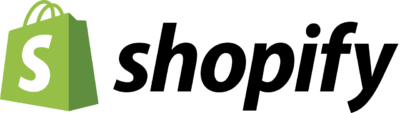If you’re looking for a way to share your expertise and creativity, there’s no better time than now. Publishing a book can be one of the best ways to give value to readers and make a bit of passive income at the same time. However, publishing a book through traditional means may be difficult. Instead, why not try self-publishing a Kindle eBook?
Don’t know how to publish a book on Amazon? You’re in luck. In this guide, I’ll help you understand exactly what you should do to make your first sale.
Table of Contents
- What is Kindle Direct Publishing (KDP)?
- Pros and Cons of Self-Publishing on Amazon KDP
- How to Publish a Book on Amazon
- 1. Set up an AmazonKDP Account and Amazon KDP Login
- 2. Create a new book title and subtitle
- 3. Select categories and keywords
- 4. Write a book description
- 5. Upload your book
- 6. Upload cover
- 7. Set a price
- 8. Choose whether to enroll in KDP Select
- 9. Set your royalty rate
- 10. Publish on Amazon
- Tips for Amazon Publishing Success
- Utilize free download
- Research keywords
- Choose categories carefully
- Invest in an editor and cover art designer
- Wondering what other platforms you can use to sell your creations?
- Conclusion – How to Publish a Book on Amazon
- FAQs
What is Kindle Direct Publishing (KDP)?
Kindle Direct Publishing (KDP), formerly known as Digital Text Platform, is how you can publish your kindle ebook on Amazon. It is a program that allows independent publishers to make their books available in the Kindle Store without going through traditional publishing channels.
Pros and Cons of Self-Publishing on Amazon KDP
Pros
- The main advantage of Amazon Kindle Direct Publishing is how easy it is compared to a traditional publisher. It’s free to sign up and costs nothing to upload new content or update/change your existing books, and you retain 100% ownership of your content. You can set your price, choose the countries you want your book to be available in, preview how your book will look on Kindle devices and how customers will see it, and view how your book will appear in search results.
- It also allows you to benefit from the Kindle platform’s global reach. Around 80% of all eBooks that are bought worldwide are sold on Amazon, so publishing a digital book on its store can help you boost your visibility and sales significantly.
Cons
- The biggest drawback to Amazon Kindle Publishing includes the minimum eBook price depending on the size and that you’ll only receive 35-70% royalties after the book print price, which depends on marketplace and ink specifications.
- Beyond that, how much you earn will depend on the number of eBooks you sell and how much you choose to charge for them. There is no guarantee that your book sales revenue will cover expenses such as editing, design, or marketing work.
How to Publish a Book on Amazon
Don’t know how to self-publish a book on Amazon? This guide will help you understand the Amazon publishing process.
1. Set up an AmazonKDP Account and Amazon KDP Login
First, you must set up an account with KDP. To sign up, you will need an Amazon account. If you don’t have one, you can create a new one for free.
Once you’ve signed into your account, click on the link that says “Your KDP Account” on the top right-hand corner of the screen and select “Register a new Kindle Direct Publishing Account.” Fill out your personal, payment, and tax information to complete your account.
2. Create a new book title and subtitle
Now that you have a KDP account, it’s time to start publishing your Kindle book. In your KDP account, click on the button called “Your Bookshelf” and then on the “+ Select a New Title” button at the top of the screen.Decide whether you want your book to be Kindle eBook or paperback book.
Next, fill out all of your title information—type in a title and subtitle for your book. The title should be two to five words long, and the subtitle is how you will list your book for sale on Amazon.
3. Select categories and keywords
Once you have filled out your title and subtitle, it’s time to decide how your book fits into a specific category. Type in the name of the category your book would fall under. Categories could include children’s books, step-by-step guide, YA Novel, Mystery, Sci-Fi, etc. There are tons of categories to choose from.
Think about your writing style and experience. Are you into creative writing? Are you an indie author? Will this be your first self-published eBook? This information will help you choose the right category for your piece.
This step is crucial because books are laid out on Amazon by their categories, so if you want to sell your book, it must fit into an appropriate category.
Next, choose how many keywords your content will have. Select how relevant your keyword is by using the drop-down menu under “Choose how many keywords” and typing in how much weight you feel you should give each word in how it appears in
Keywords are another essential tool to maximize how you appear on the Amazon search results page. Provide keywords that people may use when searching for books similar to yours.
4. Write a book description
The book description is how potential readers will know what your book is about. You need to hook new readers in, so make sure you include how your book can help people solve problems, answer questions, or describe the story you want to tell.
Focus on how your book fills a gap for its readers and how it provides them with step-by-step instructions. Describe what will happen when people read your book. If you’re making a how-to guide, how will it walk them through the process? If you’re writing a novel, how will it make them feel once they finish reading it?
Your book description should be between 2,000 and 4,000 characters long (that’s about 300 to 700 words). To make your description more effective, include how readers benefit from reading your book and how it can make their lives easier.
5. Upload your book
Once you’ve written your book description, you can upload your book to Amazon. To do that, click on the link that says “Upload eBook Manuscript” and choose the correct file. Your book can be uploaded in various file formats, including DOC, TXT, and PDF.
Additionally, you can use Amazon’s free Kindle Create program to insure your book is properly formatted. Simply download the program and edit the manuscript before uploading.
If you’re publishing a paperback book, you’ll need to select how many formats ISBNs will be available for. Once you’ve selected that option, write how many ISBNs you would like to purchase, how many formats you want your book available in (if you select more than one), how much you charge for each format (if applicable), and how long the price of your book will be capped. ISBNs are required for paperbacks but optional for eBooks.
After uploading, preview how your book will look on the storefront, and fill out how you want your book to be categorized.
6. Upload cover
Next up is to upload your cover file, which should be 1000 x 625 in size. You’ll click “Upload your cover file.” select the image from your computer, and use the eBook preview tool to see how it looks.
If you don’t have a cover design, you can create one using the “Launch Cover Creator” feature. Choose an image, color scheme, and put in your title and other information.
7. Set a price
An important question you must answer is how much you want to sell your Kindle eBook for using Kindle Publishing. Under “Book Details,” select how much you want each copy of your book priced at and specify the currency type.
Keep in mind that the percentage of royalties you receive depends on book size and price.
Then, simply click “Save & Continue.”
8. Choose whether to enroll in KDP Select
KDP Select is how Amazon lets users borrow and lend books for free. If you choose not to enroll in KDP Select, then your book will be available as a paid download from the Kindle store only.
You can choose how many customers you want your book available to by enrolling in KDP Select. There are two options here: how long you want your book to be available if someone does borrow it (between 1 and 90 days) and how many times per year people can download the Kindle Owners’ Lending Library.
Once you’ve chosen how many customers can download and how long your book will be borrowed for, click “Save & Continue.”
9. Set your royalty rate
Amazon gives users a lot of leeway in how they want to sell their ebooks through Kindle Publishing. For example, you can choose how much you want your eBook to cost, how many copies you will make available for free download, how much you want to charge for each copy of the book after the first several are given away, and how long people have to download your book for free.
There are two main options for royalty payments: earning either 35% or 70% from eBook royalties. To qualify for the 70%, writers must meet certain criteria, so be sure to do your research on both options and pick the best one for you!
Once you’ve chosen how much you want your copy to be sold for and how many copies should be sold, click “Save & Continue.”
10. Publish on Amazon
Click “Save & Publish” to make your ebook available for sale on Amazon. Congratulations! You’ve just published your first book through Kindle Publishing!
Tips for Amazon Publishing Success
Want your eBook to be successful from the get-go? Follow these tips.
Utilize free download
Before publishing your book on Amazon, you can put it up for free download for five days to see how popular it is. Then, on the KDP main page, look next to “Your Bookshelf” and click “Promote Your Book.” You will be able to choose how long you want your book available if someone downloads it (between 3 and 5 days) and how you want to advertise your book as a free download.
If it’s popular enough, KDP will automatically enroll your ebook in the Kindle MatchBook program so that anyone who has bought a print copy of your book on Amazon can get the ebook version for free!
This will help you price your book appropriately and reach potential buyers.
Research keywords
It’s important to pick relevant keywords to make it easier for people to find your Kindle eBook. Keyword research is how you can figure out how many people are typing in certain words, how popular those terms are, and how they relate to your eBooks’ subject matter. Of course, the keywords you use will depend on the topic of your eBook.
Choose categories carefully
Use the same category topic as similar books to be more successful with Kindle eBook publishing on Amazon. This will make it easier for your target audience to find your book and potentially gain more readers.
Invest in an editor and cover art designer
If you want your eBook to be successful, it needs to look professional in all ways. If you have the budget, hire someone who knows how to use Amazon Kindle Publishing effectively!
Investing in an editor and someone to do cover design can help make sure your book is as successful as possible. Also, edit out all the grammatical errors and make it look good; this will translate into more sales, and your bank account will thank you. Kindle eBook publishers specialize in editing eBooks and can help make your eBook look as good as possible for its customers.
Wondering what other platforms you can use to sell your creations?
Open your own Shopify store for another way to grow your income.
Conclusion – How to Publish a Book on Amazon
If you want to learn how to publish a book on Amazon, I recommend following the guidelines above to get started. Publishing through KDP Publishing will allow you to sell your eBook and make money off it without paying high prices for distribution or worrying about the number of copies you need to sell to make a profit.
If KDP Amazon is right for you, get logged in now and start writing!
FAQs
You are not allowed to sell your book or eBook on any other platform for 90 days following it first being available on the Kindle Publishing website. This is how Amazon keeps its customers coming back; they know that if you like a book, there’s a great chance you’ll buy other books by the same author.
However, once the 90 days are up, you can sell your book or eBook on whatever platform you like—such as Barnes and Noble, iTunes, and Kobo.
You should never sign over your eBook distribution publishing rights to any one platform, whether that’s Amazon or another company. Then, if they ever change the way books are distributed and you’re not happy with the results, you won’t be left without a way to meet the needs of your readers.
Self-publishing through Amazon is a free way to publish your book! There are no setup fees, so you can start selling today with no overhead.
You set the price of your eBook, and they only make money off the books you sell if they’re purchased through their website. So make sure to consider this when establishing your book’s price. This is based on the royalty rate you choose when publishing.